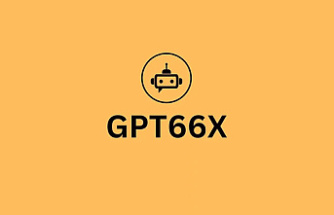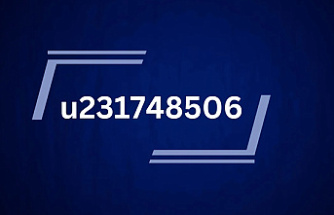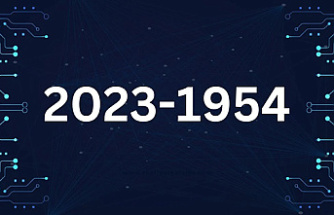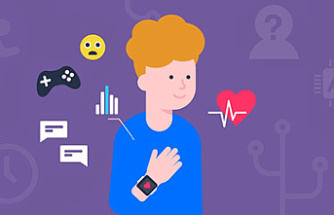Chrome is officially the most popular Web browser in the world. When you look at Browser Market Share, Google Chrome comes in at nearly 60%, Safari at nearly 14%, and UC Browser at 7% (Chinese browser), and Firefox at 5%. There’s a reason why Chrome is so popular among users. It’s well-designed, fast, intuitive, and comes equipped with endless extensions that take browser capabilities to the next level. With that in mind, here are five Chrome extensions you should know about.
LastPass
There’s a reason why the LastPass Chrome extension has over 20,000 5-star reviews. With this nifty extension, you can securely store and manage all passwords across every site. You can start your account by manually adding all the passwords and usernames that come into mind. Or, you wait until LastPass prompts you.
Each time you log into a new site, LastPass asks if you want the LastPass Vault to remember the password. You’ll be quite surprised at how many passwords you actually have to remember. However, keep in mind that LastPass is different from allowing your computer to remember all of your passwords. This is because with LastPass, each password is kept in an encrypted vault, and not anyone can just open your computer and access stored passwords.
LastPass also has a feature that allows you to “share” passwords without revealing what those passwords are. For example, this would be ideal if you were a business owner who wanted to allow a freelancer access to your website without giving away your personal information.
WordPress Admin Bar Control
If you run a WordPress website, chances are you log into your dashboard frequently. With the majority of the Web being powered by WordPress sites, it’s not far off to assume you’ve used it before. If that’s the case, there are even better ways to manage it—right from your Chrome browser. One of the best tools is the WordPress Admin Control.
Have you ever made changes to your website, went to go see how it appeared from a visitor perspective, and gotten annoyed by the WordPress admin bar that stays incessantly floating at the top? The fact is, it can block important elements of the page, and thwart your ability to fully see it from an outsider’s perspective without having to log out and log back in. That’s what the WordPress Admin Control Chrome extension is for. Simply press a button, and the WP admin bar disappear, making it super easy to view your site uninterrupted. As a pro tip, be sure to optimize your WordPress speed before you launch your site—this way, you don’t lose users due to slow loading page times.
According to DreamHost, “If your WordPress site is sluggish and forces users to wait for even a few seconds, you’re likely to feel the negative effects right away. You can see rising bounce rates, decreased conversions, and poor search rankings.”
Evernote Web Clipper
Whether you’re a student or an entrepreneur, the Evernote Web Clipper can be a life-saving Chrome extension for you, as it saves you plenty of time on a daily basis. Whenever you discover a page that you want to read, simply click on the Evernote icon and save a portion of text, a link, and image, or any element of the page that you’d like. You can then organize your clippings into custom folders. For example, if you were researching for this particular article, you might create a folder called “Best Chrome extensions” and clip whatever resources you came across that helped contribute to that article. Then, you could open that folder and view all your resources organized in a neat, convenient way.
Tab Wrangler
Although Chrome is a great browser to use, Chrome’s tabs take up a lot RAM. Take one look at your Activity Monitor or your Task Manager to see the numbers for yourself. The fact is, Chrome processes a lot of memory. There’s a method to the madness here: because Chrome splits up each function into their own process, which means if something goes wrong, only that individual process—like a tab or extension—would crash, and not bring the entire browser down.
However, if you want your computer to run smoother, you can use an extension like the Tab Wrangler to help manage it. The Tab Wrangler will automatically close inactive tabs that you haven’t used for a while. You can set your own custom time, which instructs Tab Wrangler on when to close a tab after an allotted period of idleness. Rather than lose the tabs altogether, it stores each in a separate area for you to access later if necessary. If you never choose to access your closed tab again, it will disappear after an allotted amount of time as well.
You can also auto-lock certain tabs that contain a specific URL. For example, if you were on WordPress a lot, you could instruct Tab Wrangler to never close any URLs that contain WordPres.
Date Of Update: 11 June 2020, 07:03